Let me lead by saying that I have no intention of being Fusion tech support. The information in this post is the only help I will offer, so don't send me emails asking how to get Fusion running. I will steadfastly ignore them (so don't take it personally when I don't reply; it's just a policy I'm using to maintain my sanity). I am interested in new solutions, though, so if you manage to overcome a start-up or crash problem that isn't detailed here, do let me know your solution so I can disseminate it. Or better yet, post it at both the official forum and We Suck Less. You probably already know that I frequent both of those sites, so I'm almost guaranteed to see it.
Screen Scaling issue
Some users report that Fusion 17.4 crashes on start, but previous versions launch successfully. Here's the description from one such: "When I try and run it the grey screen comes up but after a second it gives an error message – Fusion Studio has stopped working. A problem caused the program to stop working. Please close the program."
He is using a UHD screen with Windows' UI scaling at 250%. Setting the scaling to no higher than 225% resolves this problem. This can be done in Windows' Display Settings interface. Right-click the desktop and choose 'Display Settings'. Scroll down to 'Scale and layout' and reduce the percentage shown under 'Change the size of text, apps, and other items.'
USB Port Problems
Your dongle must be plugged into a USB 2 or 3 port. That shouldn't be a problem for most computers of recent manufacture, of course, but there may still be some USB 1 hardware out there.
Fusion sometimes has trouble recognizing the dongle through a USB hub, including the USB ports on a Thuderbolt monitor. One user reported that Fusion 8 would start, but 9 would not when the dongle was plugged into his Thunderbolt screen under MacOS.
0xc0000142
If you get a message that the application was unable to start, with a reference to a strange-looking number like the one above, chances are good that your computer doesn't meet the minimum system requirements. Fusion 9 needs a processor that supports the SSE 4.1 instruction set. There is no workaround for this error other than upgrading your processor. Fusion 8, however, does not have this requirement, so you could step back to that version and get working. Do note that you won't be able to run Reactor, which requires Fusion 9.0.2 or higher. Oddly, Resolve 15 also does not have this requirement, in spite of being newer—I was able to run it on an old Pentium processor (not well, but it ran). Of course, Resolve comes with its own set of issues, none of which I am competent to address.
Unsupported GPU
Fusion has added a modern GPU to the minimum required specs. Even if you have such a graphics card installed, though, it may not be designated as the device to drive Fusion. According to user Alexander Ezhov on the official BMD forums:
"in the Nvidia Control Panel settings you have to force fusion studio to use a high performance video processor. After this setting was applied, Fusion Studio started up"
Another possible symptom of this problem is that Fusion will start, but then display only a black screen. I expect this is only an issue if you have two graphics processors. Here's a screenshot of the relevant settings in the Nvidia Control Panel, provided by Asim Siddiqui:
Synology Backup Service
If you have a Synology brand NAS on Windows, you may be running a service called "Cloud Station Drive VSS Service x64". This service is known to interfere with Fusion 9 loading up. Usually it hangs at the splash screen, but you also may also see a white or black box in place of the splash. The solution is to temporarily stop the backup service, start Fusion, then restart the service. Save the following as Fusion9.bat
@echo off
net stop "Cloud Station Drive VSS Service x64"
start "Fusion" "C:\Program Files\Blackmagic Design\Fusion 9\Fusion.exe"
PING -n 30 127.0.0.1>nul
net start "Cloud Station Drive VSS Service x64"
If you've installed Fusion to a different directory, obviously you'll need to change the path to the executable. The Ping command is simply a way to wait 30 seconds to give Fusion time to fully load before restarting the service.
Another possible symptom of this problem is that Fusion 9 will only start if Resolve 15 is already running.
Bad OFX Plug-ins
Although the OFX standard is intended to allow plug-in developers to write code that works in every compliant host, the unfortunate truth is that many programmers are too lazy to test in environments other than Adobe products. As a result, several popular plug-ins are incompatible with Fusion and will prevent it from loading. Fortunately, there is a way to blacklist the offending plug-ins. First, determine which ones are causing the problem.
On Windows, your OFX plug-ins are found in C:\Program Files\Common Files\OFX\Plugins\
On Mac they're in /Library/OFX/Plugins/
You can easily disable a plug-in by moving it out of that directory. Once you've identified the culprit, you can blacklist it by creating a file called "FusionOFX.blacklist" in your Fusion Profile directory. On Windows that's located at %APPDATA%\Blackmagic Design\Fusion\Profiles\Default\
Place the full path of each plug-in bundle you wish to blacklist, one per line. There should be a single blank line at the end of the file. Or you can download the UI Manager Lua & Python Examples script collection from Reactor. Among the many scripts available there is an OFX Blacklist Generator. Obviously you need to be able to start Fusion to use Reactor, so you'll need to do this while the offending plug-in is disabled.
Anti-Virus
There is a report that McAfee's anti-virus or firewall software can interfere with Fusion's startup. I have scanty information on that problem at this time; I don't know if it's a general problem with Fusion or specifically the licensing portion. I also don't know if it's possible to solve the problem without uninstalling McAfee—it's possible it just needs a port opened in the firewall or an exception made for Fusion's executable. More information about this error is welcome.
Avast Premium Security has been reported to interfere with scripting access in Resolve 16.3. It prevents installation of Reactor. No word yet on whether Reactor operation works when Avast is running—the only report was about installation.
Corrupted Preferences File
Occasionally a bad Prefs file can prevent Fusion from starting. Find the file Fusion.prefs and rename it to Fusion.oldprefs. The next time you start Fusion, the Preferences will be re-generated with default values. This file is found in
%APPDATA%\Blackmagic Design\Fusion\Profiles\Default\
on Windows. I'm not 100% sure of the Mac path, but I think it's something like:
/Users/<your user name>/Library/Application Support/Blackmagic Design/Fusion/Profiles/Default/
I don't have a Mac I can test with.
There may be a related problem with some other installed cruft on MacOS. A number of users reported that Fusion stopped recognizing the dongle after they upgraded to Mojave. One of them was able to get up and running again by completely removing Fusion using an application called AppDeleteLite:
"…moved the Fusion program icon onto the AppDelete window and it then listed all associated folders on my system. I then deleted all these which got rid of all traces of Fusion.
Downloaded Version 16.0 again and installed it. It now works perfectly! Note that every time I upgrade I always use the Blackmagic Uninstall icon first but this doesn't seem to delete all sub folders. The AppDelete program listed a number of old version folders (plists etc.) and it must have been some of these which caused my problem I think."
Missing Media Location
Fusion keeps a ridiculously long Most Recently Used (MRU) list in its preferences. If you have to wait for several seconds to a minute every time you open a file requester, chances are good that Fusion is looking for a path that is no longer valid. This is most commonly a network share that has been unmapped or renamed, but it might also be looking for something like an external USB storage device. The solutions are: Reconnect the missing media, delete the Preferences file (see above), or edit the Preferences to remove the entries in the FileReq.History table. Use a programmer's text editor if you want to do this—regular old Windows Notepad won't do. Search for "FileReq", then go down a couple of lines to "History = {". Delete every line following that curly brace and above a single brace on its own line. Every line should be a file path. Do not delete that lone curly brace—it needs to stay.
Next, search for "RecentComps" and again delete everything between the curly braces, but not the braces themselves. There are a couple of additional LastFile entries, for LUTs, Alembic and FBX files, maybe a couple of other things depending on your usage. Change whatever paths those have to "",
Overclocking
At least one user reported that his finely-tuned gaming PC had continuous crashes until he turned off all the overclocking. Earlier versions of Fusion do not seem to have been as sensitive to overclocked hardware, but Fusion 9 does not like it. If you're having frequent crashes, particularly in 3d scenes, make sure nothing is overclocked on your system. You may have to check the BIOS to be sure, but probably if your computer is overclocked you know about it since you usually have to pay a bit more to have it done or you've done it yourself.
Corrupted or Incompatible Layouts
Some changes between versions 17.1.1 and 17.2.2 apparently broke some layouts. If you could open previous versions but can't open the latest, try reinstalling the last version you can open and following these instructions:
1. Go to window>view layout>reset layout to default (which means that Fusion layout should be visible only in one monitor if you have been working with two monitors), then go to references>global and Default Settings>Layout and click on Grab program layout and Save. This will reset Fusion layout to default. Then quit Fusion.
2. Reinstall the version of Fusion you want to use, restart the computer, and open Fusion.
These instructions via Fernando Vargas on the official Blackmagic Fusion forum.
Other crashes
There are a multitude of reasons that Fusion might crash at various times. It's not as common in 9.0.2 as it was in 9.0, but graphics acceleration can be unstable in some configurations. In the Preferences, you can turn off GPU processing by setting Use GPU to Disable. In most configurations, this won't actually affect your performance as much as you'd expect. While Fusion is GPU accelerated, there seems to be some kind of limitation that prevents GPU processing from being significantly faster than keeping everything on the CPU. That will hopefully change once the codebase overhaul has been completed (at which point we should finally get access to CUDA, too!) Update: OpenCL is deprecated in favor of the new DCTL programming language, which compiles to CUDA, Metal and OpenCL. In addition, GPU processing is vastly improved, so turning off GPU entirely is no longer recommended.
In the Memory section of the Prefs, you can try turning off Simultaneous Branching. This will slow things down much more, essentially turning off much of the multi-processing—Fusion will render only one node path at a time instead of processing several.
Some people report crashes when using the B-Spline. That's not a crash I experience myself, but I've heard it from enough independent sources to think that there's an issue there. I recommend keeping your point count down when using the B-Spline, and if you have this problem, maybe get used to using Polygons instead. Update: As of Fusion 17, this bug seems to have been squashed.
There are also occasional interactions with OFX tools that cause instability. I sometimes have difficulty with ReelSmart Motion Blur, and Neat Video's Reduce Noise can get crashy if I use more than one in a comp, even if they're on separate branches. I don't have any solutions for those. Save early and save often. Same goes for using the Paint tools. Some people have no problem with them, but Paint and MaskPaint crash frequently for me. I guess it's a trade-off for the B-Spline thing.
Apparently some GPU watchdog processes assume that a graphics driver has crashed if it takes too long to make a calculation. There is an entry in the online help system for Substance Painter that describes a fix for Windows: GPU drivers crash with long computations
Note that this fix requires editing the Windows registry, which can be risky, so make sure you follow the instructions given in that article precisely.
One user reported that starting Resolve 16 prior to starting Fusion Studio 16 enabled Fusion to get a license, and thereafter Fusion would start normally. We haven't pinned down the cause for this one, other than that user had previously been using a Synology NAS and had uninstalled its software. Since we don't know exactly why CloudStation interferes, though, there's no way to be certain if this was related.
Again, if you're having an issue I haven't covered here, please don't ask me. This is literally everything I know. I may update it as more information comes my way, but I'm not BMD support, and I'm no computer problems guru.
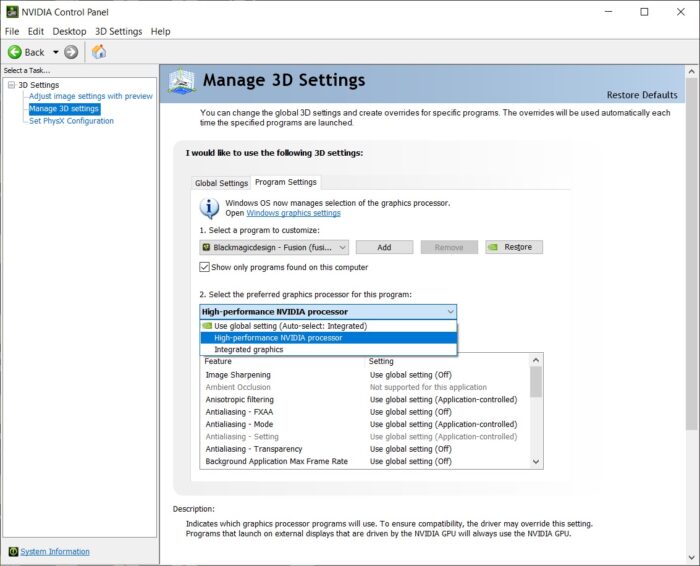
Thank you very much Bryan. It´s a great explanation. Happy 2019 !!!
Hi Bryan, I've been posting my issue with Fusion 16 and 9 not recognising the dongle on my Mac on the WSL forum and I think you even responded… Now by pure chance I stumble across this article. This is very useful info. I'll try out your suggestions and report back. Thanks again for a very informative and useful site.
Thank you very much!
That was very helpful!